Convert Text to Multiline Text





The command converts the selected single-line text objects to the multiline text.
During conversion, the single-line text objects are removed from the document and inserted into a single multiline text object.
After conversion, values of the height, color, width factor and oblique of the single-line text objects are saved in the multiline text:
| Before conversion | After conversion |
|---|---|
 |
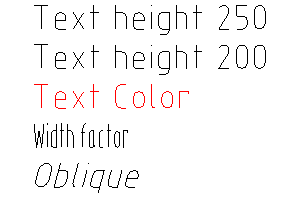 |
Command options:
? 
Command prompts:
| Select text objects or [?]: | Select the single-line text objects. |
|---|---|
| Select text objects or [?]: | Press ENTER to finish the command. |
Info: NanoCAD is an easy-to-use, cheap, and yet powerful, CAD platform for PC, that delivers a great user experience by providing enhanced performance, full capability, a classic interface and native.dwg format support. nanoCAD has been built to deliver design and project documentation for all industrial purposes. nanoCAD includes a full suite of basic and advanced CAD tools for 2D/3D drafting and creating industry-standard DWG-compatible CAD files. Our program supports innovative, collaborative and customizable features to improve your efficiency, and includes several API’s, allowing anything from routine task automation to complex CAD application development. You may try nanoCad for free, using the links below, and buy later, if you like it.




Post your comment on this topic.