Aliases Tab
Aliases tab sets alternate names (aliases and abbreviations) for commands to call them from command line.
One command can have several aliases. Each alias belongs to only one command.
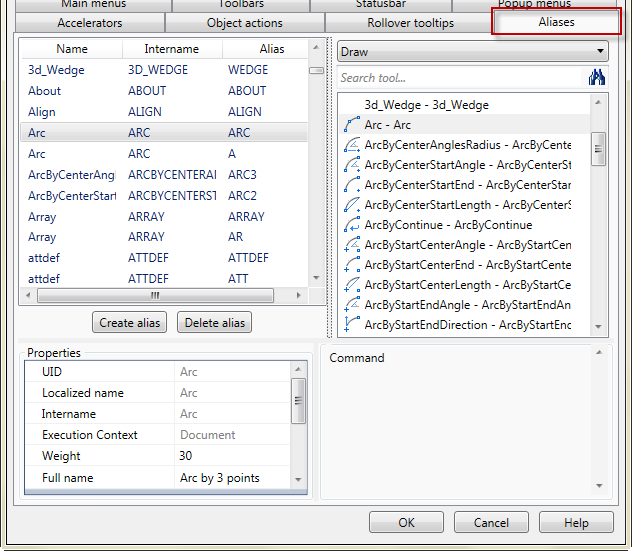
Create an alias
1. Click the Create alias button.
2. Click the 
3. Type symbols into Alias field.
Or
1. Select command at the list.
2. Call Create alias in context menu.
3. Type symbols into Alias field.
Manage aliases in the Properties section:

Change alias
1. Select command with alias from the left list in the tab.
2. Type new Alias into Properties:

Remove alias
1. Select command with alias from the left list in the tab.
2. Click Delete alias button.
Info: NanoCAD is a user friendly, cheap, and yet powerful, CAD application for Windows, that provides an outstanding user experience by providing top-level performance, full capability, a classic interface and native.dwg format support. nanoCAD has been built to deliver design and project documentation for all industrial purposes. nanoCAD includes a full suite of basic and advanced CAD tools for 2D/3D drawing and creating industry-standard DWG-compatible CAD files. Our freeware supports creative, collaborative and customizable features to boost your efficiency, and includes a few API’s, allowing anything from routine task automation to complex CAD application development. You may try nanoCad for free, using the links below, and buy later, if you like it.




Post your comment on this topic.